


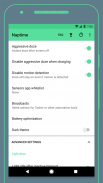
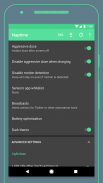
Naptime - the real battery saver

Descrizione di Naptime - the real battery saver
This is the real battery saver. No placebo and dumb marketing shenanigans!
Naptime lowers your device's power consumption while the display is off by empowering Android's built-in doze power saving functionality. Faster idle means less power being consumed unecessarily. By default doze can take a while to kick in so Naptime just speeds-up that process automagically for you.
It can also automatically disable W-iFi, mobile data, location & bluetooth as soon as doze kicks in.
Experimental features such as automatic Android Battery Saver, Aggressive Doze timings, Aggressive Doze scheduling times and location detection.
Now you have profiles so you can load them up on demand based on your usage and accessible from Quick Tiles.
Most features work if you're not rooted, but to have the full experience you'll have to root your device.
F.A.Q.
Q: Rootless mode?
To use Naptime's features without Root you need to grant it DUMP permission via ADB on your computer by executing this command:
adb -d shell pm grant com.franco.doze android.permission.DUMP
You also need to grant WRITE_SECURE_SETTINGS permission:
adb -d shell pm grant com.franco.doze android.permission.WRITE_SECURE_SETTINGS
After these two permissions are granted you'll be able to use Naptime freely.
Q: I don't receive notifications or my music streaming apps stop working after screen off. Please halp!
With 'Aggressive Doze' doze is being forced after you screen off. Doze is, currently, the most powerful battery saving mechanism on Android.
The following restrictions apply to your apps while in Doze:
· Only high-priority push notifications are delivered;
· Network access is suspended;
· The system ignores wake locks;
· Standard AlarmManager alarms are deferred to the next maintenance window:
· The system does not perform Wi-Fi scans;
· The system does not allow sync adapters to run;
· The system does not allow JobScheduler to run;
Apps like Gmail, which use normal-priority notifications, have them delivered during the maintenance window or when you wake up your device. This is standard behavior and can't be changed
Although, you can choose apps to bypass doze. Go to Settings -> Battery -> overflow ->Battery optimization -> All apps -> Your app -> Don't optimize
That'll allow apps like Spotify to bypass the forced doze and actually work on screen off.
Q: What's the 'Sensors app whitelist' feature?
It works together with the 'Disable motion detection' feature and allows you to choose up-to one app (sorry, Android limits us to only one app) to request sensor information even if you disable motion detection.
For example it allows apps, such as Google Fit, to query the accelerometer or gyroscope to count your steps.
Q: Why does my display, sometimes, blink once after screening on?
This might happen if you're disabling the motion sensors. The reason for this is simple, for system brightness & auto-rotate settings to work after screening on they must be toggled on/off (otherwise they won't work) and therefore it may blink (even if it's only for a couple milliseconds).
Q: My fingerprint scanner doesn't work when I disable the sensor motion detection!
Unfortunately not all devices will work fine when disabling motion sensor detection and in the process some other sensors & functionality might stop working. There's nothing I can do about it and your only option is to not use that setting enabled. There's also some weird compatibility with LG phones where the display doesn't even turn on again if this setting is enabled.
Questo è il vero risparmio della batteria. Nessun placebo e stupidi shenanigans di marketing!
Naptime riduce il consumo energetico del dispositivo mentre lo schermo è spento potenziando la funzionalità di risparmio energetico doze integrata di Android. Il minimo più veloce significa meno energia consumata inutilmente. Per impostazione predefinita, doze può richiedere del tempo prima che Naptime acceleri il processo automaticamente per te.
Può anche disabilitare automaticamente W-iFi, dati mobili, posizione e bluetooth non appena sonnecchia .
Funzionalità sperimentali come il risparmio automatico della batteria Android, i tempi di Doze aggressivo, i tempi di pianificazione di Doze aggressivi e il rilevamento della posizione.
Ora hai i profili in modo da poterli caricare su richiesta in base al tuo utilizzo e accessibili da Quick Tiles.
La maggior parte delle funzionalità funziona se non si è rootati, ma per avere l'esperienza completa è necessario eseguire il root del dispositivo.
F.A.Q.
Q: Modalità Rootless?
Per utilizzare le funzionalità di Naptime senza Root è necessario concedere l'autorizzazione DUMP tramite ADB sul computer eseguendo questo comando:
adb -d shell pm grant com.franco.doze android.permission.DUMP
Devi anche concedere l'autorizzazione WRITE_SECURE_SETTINGS:
adb -d shell pm grant com.franco.doze android. permesso.WRITE_SECURE_SETTINGS
Dopo che queste due autorizzazioni sono state concesse sarai in grado di usare Naptime liberamente.
D: Non ricevo notifiche o le mie app di streaming musicale smettono di funzionare dopo schermo spento. Per favore, fermati!
con 'Aggressive Doze' il doze viene forzato dopo lo schermo. Doze è, attualmente, il più potente meccanismo di risparmio della batteria su Android.
Le seguenti restrizioni si applicano alle tue app in Doze:
& middot; Vengono inviate solo le notifiche push ad alta priorità;
& middot; L'accesso alla rete è sospeso;
& middot; Il sistema ignora i blocchi di attivazione;
& middot; Gli allarmi di AlarmManager standard sono rinviati alla finestra di manutenzione successiva:
& middot; Il sistema non esegue scansioni Wi-Fi;
& middot; Il sistema non consente l'esecuzione degli adattatori di sincronizzazione;
& middot; Il sistema non consente l'esecuzione di JobScheduler;
App come Gmail, che utilizzano notifiche a priorità normale, vengono consegnate durante la finestra di manutenzione o quando si riattiva il dispositivo. Questo è un comportamento standard e non può essere modificato
Anche se, puoi scegliere le app per aggirare doze. Vai su Impostazioni -> Batteria -> overflow -> Ottimizzazione della batteria -> Tutte le app -> La tua app -> Non ottimizzare
Ciò consentirà alle app come Spotify di bypassare il sonnellino forzato e di funzionare effettivamente sullo schermo.
D: Qual è la funzione "Lista bianca app Sensors"?
Funziona insieme alla funzione "Disattiva rilevamento movimento" e ti consente di scegliere fino a uno app (scusate, Android ci limita a una sola app) per richiedere informazioni sul sensore anche se disabilitate il rilevamento del movimento.
Ad esempio, consente ad app, come Google Fit, di interrogare l'accelerometro o il giroscopio per contare i vostri passi. < br />
D: Perché il mio display, a volte, lampeggia una volta dopo lo screening?
Questo potrebbe accadere se si disabilitano i sensori di movimento. Il motivo è semplice, perché la luminosità del sistema e la rotazione automatica delle impostazioni funzionino dopo lo screening devono essere attivate / disattivate (altrimenti non funzioneranno) e quindi potrebbe lampeggiare (anche se è solo per un paio di millisecondi) .
D: Il mio scanner di impronte digitali non funziona quando disabilito il rilevamento del movimento del sensore!
Sfortunatamente non tutti i dispositivi funzioneranno correttamente quando si disabilita rilevamento del sensore di movimento e nel frattempo alcuni altri sensori e funzionalità potrebbero smettere di funzionare. Non c'è nulla che io possa fare al riguardo e la tua unica opzione è quella di non utilizzare quell'impostazione abilitata. C'è anche una strana compatibilità con i telefoni LG in cui il display non si riaccende nemmeno se questa impostazione è abilitata.




























